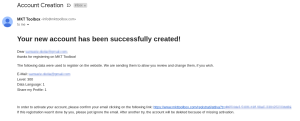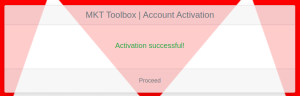Create an Account
In order to access the application, the first thing to do is to create an account.
It's a simple process that can be done in few steps and in different ways, after accessing the login page.
Automatic mode with a Google Account
The easiest way to create an account, is using the Google Login. If you have a Google Account, you could just click on "Login with Google" and follow the google procedures to login to your account. In the process, only your email and avatar will be shared with the Toolbox, no others information will be stored.
After you have authorized the app, you will be redirected to the "Register new Account" page:
Manual mode
On the bottom of the login box, click on "Create Account". The landing page will be very similar to the automatic mode with Google, there will simply be more fields:
Registration Fields
- Username: this will be the name used to login to the Toolbox. In alternative, the e-mail could always be used
- E-Mail: this field is required only in manual mode. The E-Mail will be used to confirm the identity. It will not be used in order to do marketing nor shared with third parties.
- E-Mail Confirm: the same as above
- Password: this field is required only in manual mode. A secret phrase with the following requirements
- Minimum 8 characters length
- At least 1 alphabetical character and 1 digit
- At least 1 lowercase and 1 uppercase character
- At least 1 special character (as punctuation marks)
- Password Confirm: the same as above
- Timezone: the timezone from which you are gonna be using the app. Used to adapt date and time
- Birthday Check: your birthday. This data will not be stored in the app, it's used only to check you are at least 13, the minimum age required to use the application. You could input the date in the english format (MM/DD/YYYY) or use the included datepicker
- Level: your Mario Kart Tour account level, the one shown in the top-left corner of the game. This will be used for the calculations, since it affects the score
- Data Language: the language you are using in the game. It's used to translate some of the labels inside the application. Not everything is translated, but something is better than nothing.
- Share my Profile: allows others toolbox users to see a summary of your account items and scores from the leaderboard inside the application, as it happens with players in your ranked week
- Accept Policy: to accept the privacy disclaimer described in the page. This is required by the law.
- I'm not a robot: The "CAPTCHA", a system to check that you are actually a human and prevent abuse. If you cannot see this check, it's most likely a Google issue, so please restart your internet connection and reload the page
After you have entered all the required information, please click on the big green "Create Account" button on the top of the page
If you are creating the account using your Google Account, you will be then redirected directly into the application. An E-Mail with the account creation confirmation will be sent to your gmail inbox.
If you are creating the account using the Manual Mode, you will be notified that an activation E-Mail has been sent to you.
Activate Your Account
If you have registered your account following the manual procedure, you have to activate your account in order to confirm your identity.
The activation E-Mail looks like this:
In order to active the account, it's enough to click on the link in the bottom part of the E-Mail.
A notification will be shown:
And it's done!
You can now click on "Proceed" and you will be redirected to the application.
What if i've not received the registration E-Mail?
It could happen that the registration E-Mail could not be delivered. It could be due to a full mailbox, network errors or many other causes.
The Toolbox retries to send the E-Mail on its own after a while, but in any case the "Login with Google" procedure could be used in order to forcefully activate the account.
Another solution is to contact the developer on Discord or on Reddit (see the External Resources page) in order to confirm the identity and activate the account manually.